How to add to the spec section of Shopify:
- Click ‘More Actions’ at the top of page.
- Click ‘MetaField2 App- Products’. This will open a new tab where all the product metafield data lives
- Find a product of the same type already on Shopify and see what is listed and what fields are used. Replicate with the correct specs for the new product.
(Items like capacity, dimensions, color, warranty, input, output, etc.) - Save Values.
How to add different color or size links to the product page:
- Save the image you want displayed for the different color option in 80x80px size.
- Click ‘Online Store’ in Shopify.
- Under the live there, click ‘Actions’, click ‘Edit code’ (See image below for reference)
- Scroll down to Assets folder and click. Click ‘Add a new asset’.
- Upload all images you want to use for color options.
- Then go to the product page you want to add this color option display to.
- Click ‘More Actions’ at the top of page.
- Click ‘MetaField2 App- Products’. This will open a new tab where all the product metafield data lives
- Scroll down to ‘ Field: local.swatch-color ‘ or ‘ Field: local.swatch-size’
- Add the data.
The format is, without any spaces:
Color|image-file-name|link; Color|image-file-name|link;etc.
Example:
Silver|swatch-A3PD-s.jpg|A3PD-s;Black|swatch-A3PD-b.jpg|A3PD-b;Red|swatch-A3PD-r.jpg|A3PD-red - Save Values.
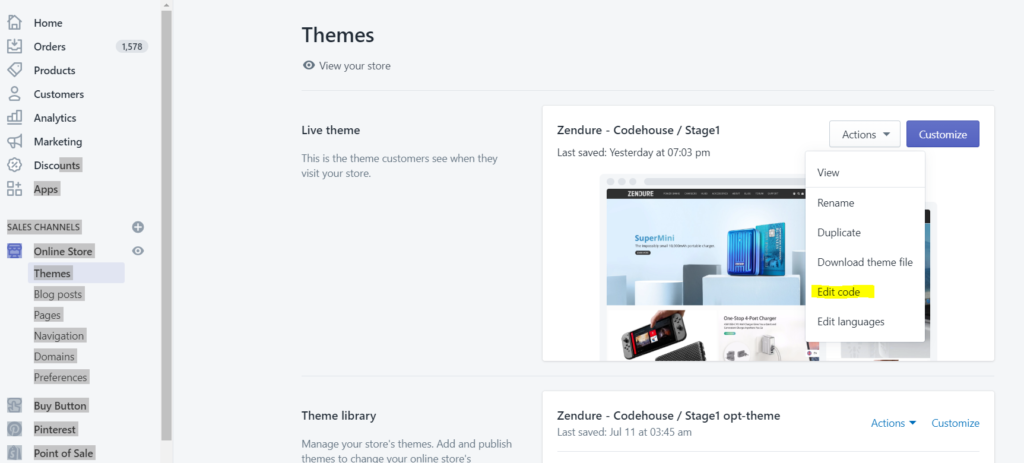
How to Turn off the Newsletter Pop Up OR Make a product page a pre-order buy button:
- Click ‘More Actions’ at the top of page.
- Click ‘MetaField2 App- Products’. This will open a new tab where all the product metafield data lives
- Put a ‘y’ in the field ‘set to “y” to disable the newsletter popup’
OR ‘Pre-order only? “y” for yes, blank for no’ - Save Values.